By default, your report configuration is private, which means it does not appear in search results and isn't part of any group. You have several options for sharing your items, which are described in the following table.
The sharing behavior is the same for Portal and ArcGIS for Organization members.
| Sharing with | Description |
|---|---|
Everyone | Sharing with everyone makes your item public. Anyone who has access to the portal website can find and use it. |
Your Portal | Share your report configurations with the portal if you want only members of your portal organization to have access to it. |
Groups | If you are a member of a group, you can share your item with the members of that group. Sharing with specific groups restricts access to a smaller, more focused set of people. |
Groups and your portal or everyone | You can share a report configuration with a larger audience (everyone or your portal) and also share it with a specific group. This allows you to categorize your item as especially relevant to a particular group while still making it available to others in your organization. |
Sharing report configurations
You can share your report configurations with other persons that are part of your ArcGIS for Organization or Portal account using the Roadway Reporter for Esri Roads and Highways. These configurations can be used as the starting point for others to create new report configurations with modifications. Also, if a report is shared to another person, that person can run the report to get the most current results.
Note:
- Shared report configurations can be accessed only when a person logs in to their portal or ArcGIS Online account used for the Roadway Reporter application.
- The login page is accessible only when you have the enabled security for the Roadway Reporter application in the configuration file. For more information, see Configuration properties for Roadway Reporter and Configuring Security for Roadway Reporter.
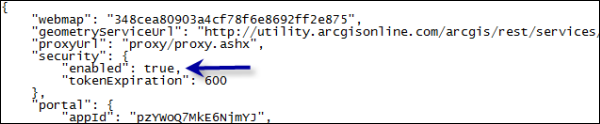
Enabling security for Roadway Reporter
Use the following steps to share your report configuration:
- Log in to the Roadway Reporter application using your Portal for ArcGIS or ArcGIS Online account.
- Go to the Reports page and select a saved report configuration by clicking the My Reports button
 .
.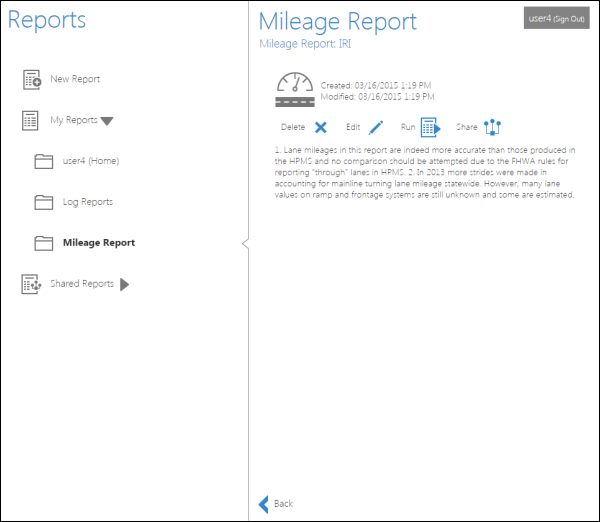
Choose a report for sharing The My Reports section contains folders with the report configurations you've saved.
- Click the Share button
 .
.The Sharing Report dialog box appears.
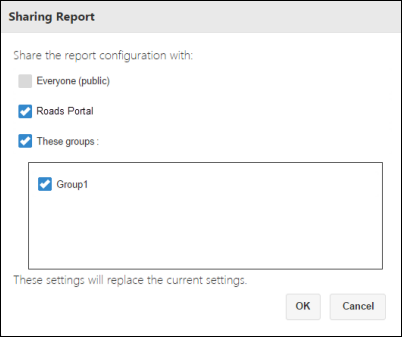
- Choose the appropriate options for sharing.In the above example, the report configuration has been shared with the members of the Roads Portal and the members of a group named Group 1. If the report configuration was shared with the members of Group 1 only, the members of the portal who are not part of Group 1 would not have access to that report configuration.
- Click OK.
The report configuration is now shared.
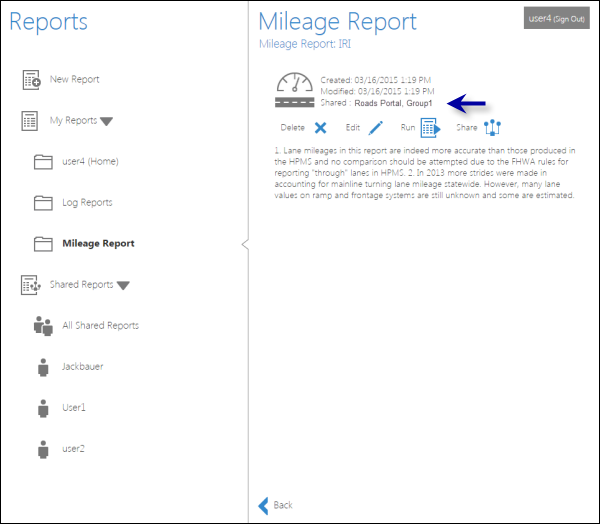
Sharing report configurations you do not own
To share report configurations that you do not own, do the following.
- Access a report configuration shared by another person.
- Click the Edit Report button
 .
. - Keep clicking Next until you reach the Save Report page.
- Save the report configuration in your folder. For more information on saving report configurations, see Saving a report.
- Follow the steps provided in section Sharing report configurations to share the report configuration using your parameters.