 The Find Hot Spots tool determines if there is any statistically significant clustering in the spatial pattern of your data.
The Find Hot Spots tool determines if there is any statistically significant clustering in the spatial pattern of your data.
Workflow diagram
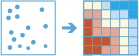
Analysis using GeoAnalytics Tools
Analysis using GeoAnalytics Tools is run using distributed processing across multiple ArcGIS GeoAnalytics Server machines and cores. GeoAnalytics Tools and standard feature analysis tools in ArcGIS Enterprise have different parameters and capabilities. To learn more about these differences, see Feature analysis tool differences.
Examples
A city's police department is conducting an analysis to determine if there is a relationship between violent crimes and unemployment rates. An expanded summer job program will be implemented for high schools in areas where there is high violent crime and high unemployment. Find Hot Spots will be used to find areas with statistically significant crime and unemployment hot spots.
A conservation officer is studying disease in trees to prioritize which areas of the forest should receive treatment and learn more about areas that are showing some resistance. The Find Hot Spots tool can be used to find clusters of diseased (hot spots) and healthy (cold spots) trees.
Usage notes
Input features must be points. Points are being analyzed by aggregated features within a square grid (bins).
The output layer will have additional fields containing information such as the statistical significance of each feature, the p-value, and the z-score.
Find Hot Spots allows you to optionally analyze using time steps. Each time step is analyzed independently of features outside of the time step. To use time stepping, your input data must be time enabled and represent an instant in time. When time stepping is applied, output features will be time intervals represented by the fields START_DATETIME and END_DATETIME.
Find Hot Spots requires that your area layer be in a projected coordinate system. If your data is not in a projected coordinate system and you do not set a projected processing coordinate system, World Cylindrical Equal Area (WKID 54034) will be used.
If Use current map extent is checked, only the features that are visible within the current map extent will be analyzed. If it's not checked, all input features in the input layer will be analyzed, even if they are outside the current map extent.
How Find Hot Spots works
Even random spatial patterns exhibit some degree of clustering. In addition, our eyes and brains naturally try to find patterns even when none exist. Consequently, it can be difficult to know if the patterns in your data are the result of real spatial processes at work or just the result of random chance. This is why researchers and analysts use statistical methods like Find Hot Spots (Getis-Ord Gi*) to quantify spatial patterns.
The tool calculates the Getis-Ord Gi* statistic (pronounced "G-i-star") for each feature in a dataset. The resultant z-scores and p-values tell you where features with either high or low values cluster spatially. Each feature is analyzed within the context of neighboring features. A feature with a high value is interesting, but it may not be a statistically significant hot spot. To be a statistically significant hot spot, a feature will have a high value and also be surrounded by other features with high values. The local sum for a feature and its neighbors is compared proportionally to the sum of all features; when the local sum is very different from the expected local sum, and when that difference is too large to be the result of random chance, a statistically significant z-score results.
When you do find statistically significant clustering in your data, you have valuable information. Knowing where and when clustering occurs can provide important clues about the processes driving the patterns you're seeing. Knowing that residential burglaries, for example, are consistently higher in particular neighborhoods is vital information if you need to design effective prevention strategies, allocate scarce police resources, initiate neighborhood watch programs, authorize in-depth criminal investigations, or identify potential suspects.
Analyze point features
A variety of data is available as point features. Examples of features most often represented as points include crime incidents, schools, hospitals, emergency call events, traffic accidents, water wells, trees, and boats. Sometimes you will be interested in analyzing data values (a field) associated with each point feature. In other cases, you will only be interested in evaluating the clustering of the points themselves. The decision on whether or not to provide a field will depend on the question you are asking.
Find clusters of high and low point counts
 For some point data, typically when each point represents an event, incident, or indication of presence or absence, there won't be an obvious analysis field to use. In these cases, you just want to know where clustering is unusually (statistically significant) intense or sparse. For this analysis, area features (a grid of bins that the tool creates for you) are placed over the points, and the number of points that fall within each area are counted. The tool then finds clusters of high and low point counts associated with each area feature.
For some point data, typically when each point represents an event, incident, or indication of presence or absence, there won't be an obvious analysis field to use. In these cases, you just want to know where clustering is unusually (statistically significant) intense or sparse. For this analysis, area features (a grid of bins that the tool creates for you) are placed over the points, and the number of points that fall within each area are counted. The tool then finds clusters of high and low point counts associated with each area feature.
Interpret results
The output from the Find Hot Spots tool is a map. For the points or the areas in this result layer map, the darker the red or blue colors appear, the more confident you can be that clustering is not the result of random chance. Points or areas displayed using beige, on the other hand, are not part of any statistically significant cluster; the spatial pattern associated with these features could very likely be the result of random chance. Sometimes, the results of your analysis will indicate there aren't any statistically significant clusters at all. This is important information to have.
A random spatial pattern gives you no clues about underlying causes. In these cases, all of the features in the results layer will be beige. However, when you do find statistically significant clustering, the locations where clustering occurs provide important clues about what might create the clustering. For example, finding statistically significant spatial clustering of cancer associated with certain environmental toxins can lead to policies and actions designed to protect people. Similarly, finding cold spots of childhood obesity associated with schools promoting after-school sports programs can provide strong justification for encouraging these types of programs more broadly.
Limitations
Inputs must include a point layer, and they will be aggregated into bins of a specified size before analysis. To find hot spots without aggregating, or if your input is a polygon layer, use the standard feature analysis tool Find Hot Spots.
ArcGIS API for Python example
The Find Hot Spots tool is available through ArcGIS API for Python.
This example looks for hot spots of crimes where the crime type is domestic. # Import the required ArcGIS API for Python modules
import arcgis
from arcgis.gis import GIS
from arcgis.geoanalytics import analyze_patterns
# Connect to your ArcGIS Enterprise portal and check that GeoAnalytics is supported
portal = GIS("https://myportal.domain.com/portal", "gis_publisher", "my_password", verify_cert=False)
if not portal.geoanalytics.is_supported():
print("Quitting, GeoAnalytics is not supported")
exit(1)
# Find the big data file share dataset you're interested in using for analysis
search_result = portal.content.search("", "Big Data File Share")
# Look through search results for a big data file share with the matching name
bd_file = next(x for x in search_result if x.title == "bigDataFileShares_PoliceData")
# Look through the big data file share for Crimes
crimes = next(x for x in bd_file.layers if x.properties.name == "Crimes")
# Set the tool environment settings and apply a filter to crimes
arcgis.env.verbose = True
crimes.filter = "Domestic = 'TRUE'"
# Find hot spot of domestic crime occurrence with hot spot cell size of 1 mile
hot_spots_result = analyze_patterns.find_hot_spots(point_layer = crimes,
bin_size = 1,
bin_size_unit = 'Miles',
neighborhood_distance = 5,
neighborhood_distance_unit = 'Miles',
output_name = "Crimes_Hotspots")
# Visualize the tool results if you are running Python in a Jupyter Notebook
processed_map = portal.map('City, State', 10)
processed_map.add_layer(hot_spots_result)
processed_map
Similar tools
Use Find Hot Spots to determine if there is any statistically significant clustering in the spatial pattern of your data. Other tools that may be useful are the following:
Map Viewer analysis tools
If you want to find hot spots in areas using the standard analysis tools, see Find Hot Spots.
If you are interested in finding outliers in the spatial pattern of your data, use the standard tool Find Outliers.
If you are interested in creating a density map of your point or line features, use the GeoAnalytics Tools Calculate Density, or the standard tool Calculate Density.
ArcGIS Desktop analysis tools
The GeoAnalytics Tools Find Hot Spots is available in ArcGIS Pro.
Find Hot Spots executes the same statistic used in the Hot Spot Analysis (Getis-Ord Gi*) and Optimized Hot Spot Analysis tools.