For the gauge and indicator elements, authors can indicate that numbers should be converted from one unit to another. This is helpful when your data is in a certain set of units, but you'd like it to display in another set of units without changing it. There are many specific use cases for this:
- Length conversions (for example, miles to kilometers)
- Weight conversions (for example, pounds to kilograms)
- Temperature conversions (for example, degrees Celsius to Fahrenheit)
- Power conversions (for example, watts to kilowatts)
- Number conversions (for example, decimal to percent)
In general, value conversion can be represented by the equation y = mx + b. Using this simple formula, a number can be converted to any other number along a straight line.
- x = number to be converted
- m = conversion factor (slope) to be applied to x
- b = offset to be applied (y-axis intercept)
- y = number that is displayed in the dashboard
The Value Conversion setting is on the Data tab for the indicator and gauge. After you enable Value Conversion, two additional settings appear: Factor and Offset.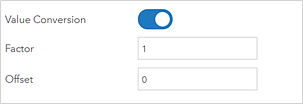
The Factor setting represents the m in the equation y = mx + b and the Offset setting represents the b.
The following table provides some examples of numbers to enter in the Factor and Offset settings to perform value conversions.
Type of conversion | Factor value | Offset value |
Number—Decimal to percent | 100 | Leave as 0 |
Temperature—Degrees Celsius to degrees Fahrenheit | 1.8 | 32 |
Weight—Pounds to kilograms | 0.45359237 | Leave as 0 |
You can't enter fractions in the Factor setting (for example, 5/9). You can only enter positive and negative decimals and whole numbers.